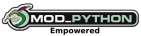There are NO configuration options for version targeting AWN below version 0.3.9 - the only feature available is the left-click dialog to select an interface to monitor. None of the other options are available, nor are the virtual (Sum, Multi) interfaces available.
Devices Selection -
When you first run the bandwidth monitor applet, it should say "No Device" - This is because it does not try to automatically select an interface. To select an interface, left-click on the applet and a dialog containing a table of the interfaces detected will be display, in addition to 2 virtual interfaces provided by bandwidth monitor. [Note: these virtual interfaces are not setup or installed on your system, they are internal to bandwidth monitor]
Click on the radio button for the device you wish monitor.

Multi Device -
The multi device draws multiple line-graphs for each device which has the "Multi" column checked in the devices pane of the preferences window, and also display the Bps/bps text representation of the combined throughput of all of the interfaces which have the "Multi" column checked in the prefrences.
Each line will be painted using the color selection in the preferences.
Sum Device -
The Sum device is the sum throughput of all devices which have the "Sum" column checked in the devices pane of the preferences window. It will only draw a line-graph for the total upload, and a line-graph for the total download, using the default color setting of UP: Red, Down: Yellow.
Kbps/kbps checkbox -
This option will change the displayed unit of measure, either in bits, or Bytes.
Draw Background -
If this checkbox is checked, the applet will have a background using the color chosen to the right.
Draw Border -
If this checkbox is checked, the applet will have a border using the color chosen to the right.
Radio buttons: Display Speed Text, Sum and Graph Only
This radio group allows you to control the textual representation of the applet -
- If "Display Speed Text" selected, the Upload and Download speed will be displayed on the applet
- If "Sum" is selected, only the sum of the Upload and Download speed will be displayed on the applet
- If "Graph Only" is selected, no text will be displayed, only the line-graph
Draw 0 bps in graphs -
If this checkbox is checked, the graph will draw a line at the bottom of the graph to represent 0
Minimum Scaling threshold -
This option allows you to specify a minimum value for drawing the graph; For example, setting it to 32.0 KBps will cause the graph to not draw a line until throughput exceeds 32.0 KBps. Note: if "Draw 0 bps in graphs" is checked, anything under 32.0 KBps will be considered 0 bps, and the line graph will remain at the bottom until throughput exceeds 0 bps.